When considering cache, it is important to understand that it is an archive that contains important files necessary for the application to function. Typically, such files are used for various games and contain music elements.
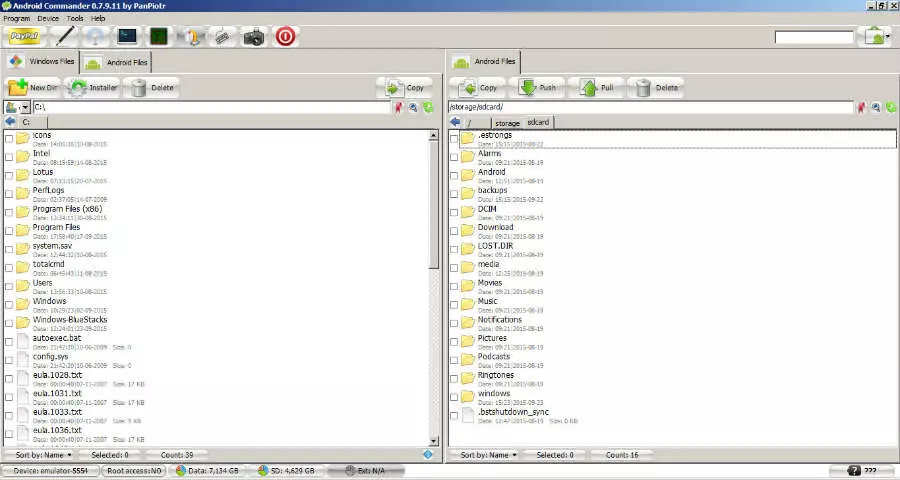
Installing cache on BlueStacks
Cache is an archive that contains important files necessary for running an application. Usually, these files are used for games and contain music elements.
The cache is loaded immediately after the application is installed and launched. To understand how to install cache on BlueStacks, it is worth knowing how to copy elements, so you can understand how to do it.
Copying process There are several ways, but the mandatory condition is to use a file manager. For this purpose, you can use any convenient manager, for example, Explorer.
BlueStacks already contains 6 folders, some of which are located in ProgramData and others in user folders.
By examining the correspondence of folders in the system and the emulator, you can make an approximate comparison: C:\Users\Pictures - \sdcard\windows\Pictures. In other words, you should copy the required file to a folder from drive C (the example is given above), as a result of which it will appear in the emulator directory.
How to install cache on BlueStacks:
- First, download the cache and APK.
- Install a file manager.
- After launching BlueStacks, click on the APK installation button.
- Open the Castle_Clash.apk file.
- Find the "copy files" button on the panel, look for main.1200600.com.igg.castleclash_ru.obb - open and save it.
- Find and select the folder named Android, specify obb. Click on the folder you just created.
- Select it to copy the cache into it. After the actions taken, load the game - if the download went smoothly, the cache is installed correctly and you no longer need to think about how to install cache on BlueStacks.
- Otherwise, if the wrong actions are taken, the game will not start.
 Android-Emulators
Android-Emulators

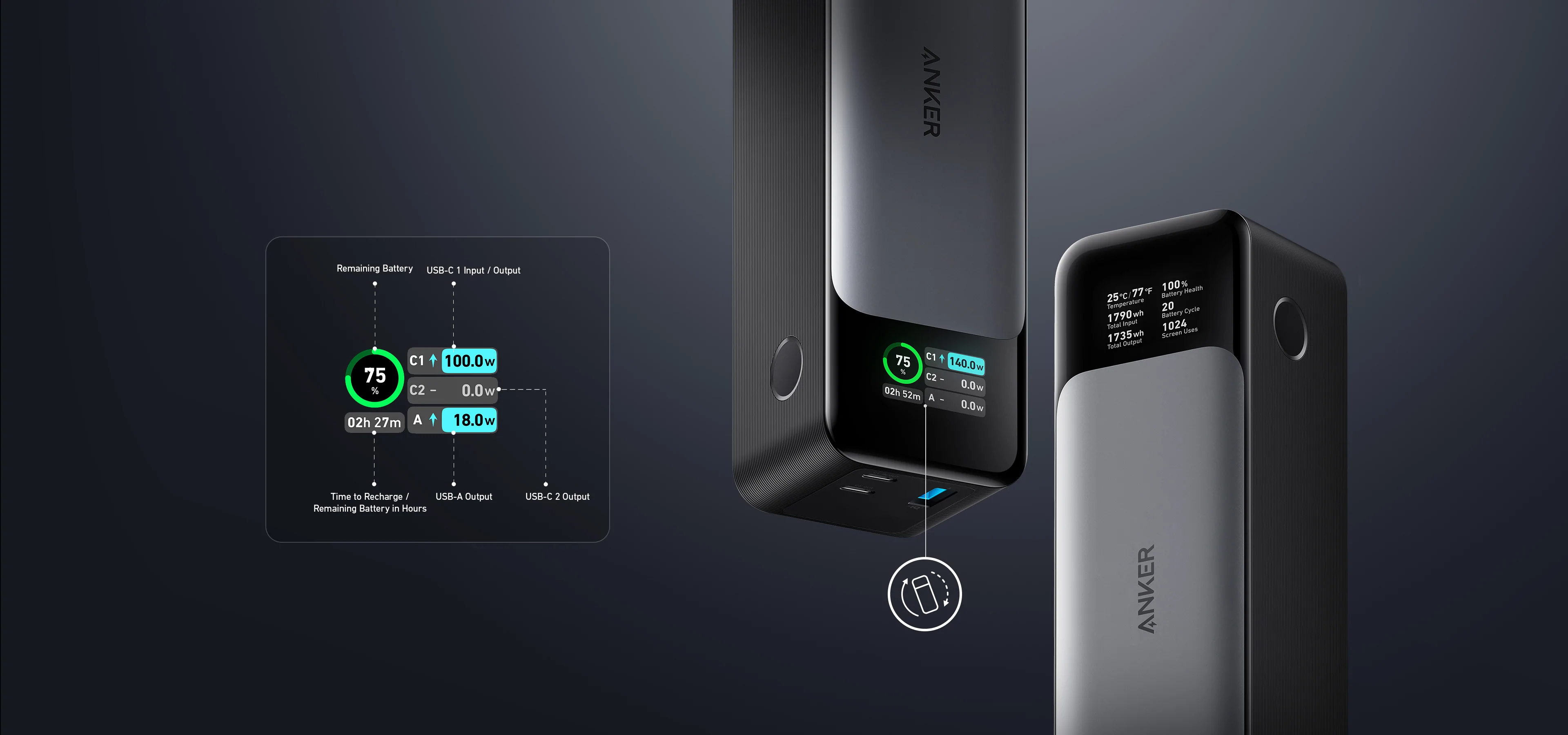
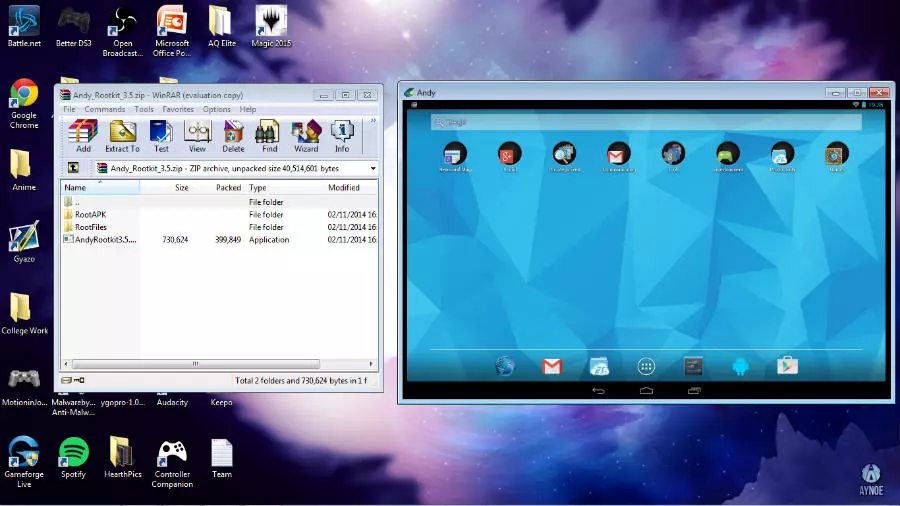
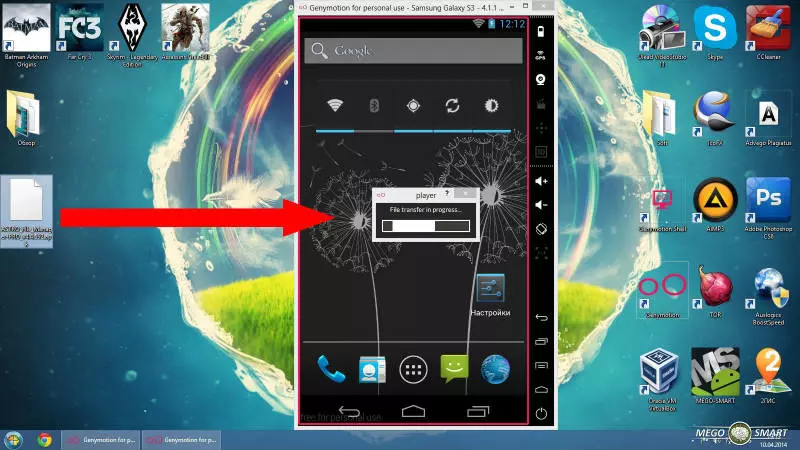
 AMIDuOS
AMIDuOS
 Troubleshooting Droid4X
Troubleshooting Droid4X
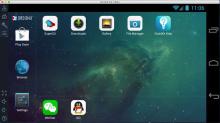 Droid4X
Droid4X
 Andy
Andy
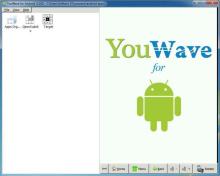 YouWave
YouWave