To run an Android app on your computer, you must use an Android emulator. BlueStacks is the most popular android emulator. After downloading the program file (in .exe format on Windows or .dmg format on macOS), double-click it and follow the installation procedure.
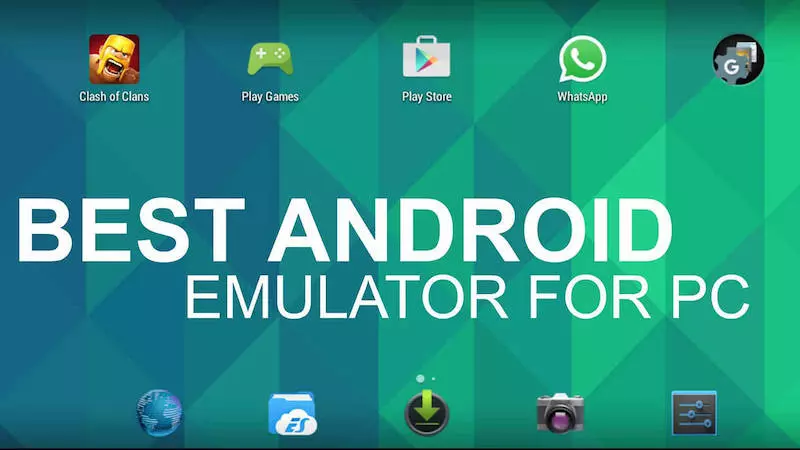
Open APK File on PC with Android Emulator
The next step is to launch BlueStacks and set up a Google account. Then click the Start button and sign in with your Gmail account credentials. In this step, click the Start with BlueStacks button to start using the Android emulator.
Once you have BlueStacks installed and configured, you can easily open the APK file. On the main screen of the emulator, find Installed Apps in the top left corner. Then click the vertical ellipsis icon next to it and select Install APK in the window that appears.
At this point, you just need to specify the APK file on your computer by confirming the action with the Open button. This will install the APK file and allow you to run the application it contains. As an alternative to this BlueStacks procedure, you can use any other android emulator from our category.
 Android-Emulators
Android-Emulators

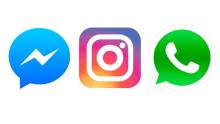


 AMIDuOS
AMIDuOS
 Troubleshooting Droid4X
Troubleshooting Droid4X
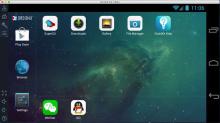 Droid4X
Droid4X
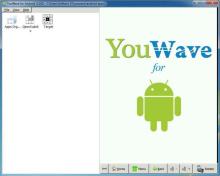 YouWave
YouWave
 Andy
Andy