To download Genymotion virtual devices, you will need a Genymotion Cloud account. To register for an account, visit https://www.genymotion.com/account/login/. Before downloading any files, you will need to confirm your email address. Download the appropriate Genymotion installer from https://cloud.genymotion.com/page/launchpad/download/.
You will need to sign in to your Genymotion Cloud account to download.
Installing Genymotion on MacOS X
- Download the Mac OS X installer (DMG file) from Genymotion.
- Open the installer to launch it.
- Drag the Genymotion.app and Genymotion Shell.app icons to the Applications folder.
- Launch Genymotion.app from the Applications folder.
Installing Genymotion on Windows
- Download the Windows installer (EXE file) from Genymotion.
- Double-click the installer to launch it.
- Select your language and click "OK."
- Click "Next" to accept the default settings, then click "Install" to begin the installation process.
- After Genymotion is installed, and if you chose to use the ready-to-run Genymotion installer, the VirtualBox installation will begin.
- Click "Next" to accept the default settings, then click "Install" to begin the installation process.
- After VirtualBox is installed, uncheck the box to launch VirtualBox, then click "Finish."
- The VirtualBox installer will disappear and return to the Genymotion installer.
Leave the "Launch Genymotion" option checked, then click "Finish."
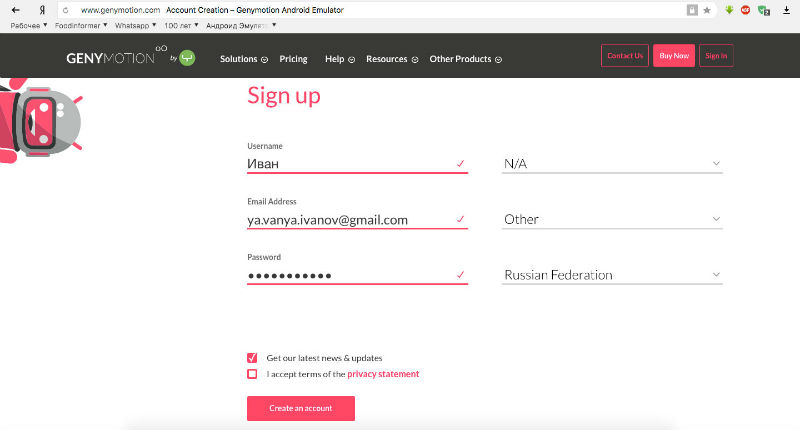
 Android-Emulators
Android-Emulators
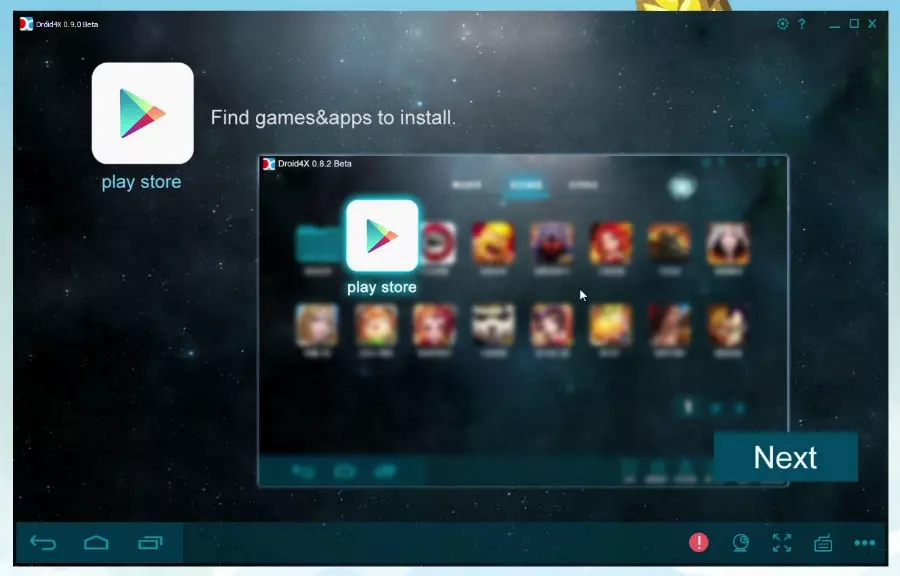



 AMIDuOS
AMIDuOS
 Troubleshooting Droid4X
Troubleshooting Droid4X
 The Best Messengers for Android by Country
The Best Messengers for Android by Country
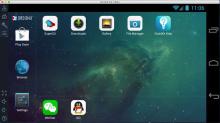 Droid4X
Droid4X
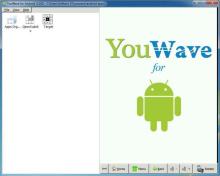 YouWave
YouWave